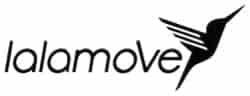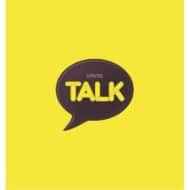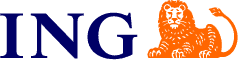Through this page, you can access the virtual meeting rooms below. Since the meeting room is virtual, we can create as many rooms as are needed.
If you have a scheduled Video Conference with us, you will be provided with the link to this Virtual Conference Portal page, the link to the meeting room, the meeting credentials, and the password to access the meeting room. Please keep the link to the meeting room and all the details provided to you confidential. Please note that all meetings here are governed by our policies.
You can access the meeting room now by clicking on the designated meeting room below, or by clicking on the meeting room link that was given to you via email.
Once inside a meeting room, you can join the meeting by clicking either “Join Meeting via Zoom App” or “Join via Web Browser”.
If you choose “Join Meeting via Zoom App”, then you must have the Zoom app installed in your computer or mobile phone, and you must have an account registered with Zoom.
- Download Zoom Mobile Apps for iPhone or Android
- Download Zoom Client for Meetings
Your browser may display messages requiring you to “Open Zoom Meetings” or to download the Zoom app. Just follow the system prompts, and allow zoom to access both your microphone and web camera.
If you choose “Join via Web Browser”, your browser must be Chrome, as Zoom’s web client is only fully integrated using Chrome.
If you are already using Chrome, then you do not have to install the Zoom app or register an account with Zoom. Your browser may download additional software instantly. Just follow the system prompts, and allow zoom to access both your microphone and web camera.
Recommendation: For the best experience, we recommend that you download the applicable Zoom desktop or mobile application.
Please note:
- If you use another browser like Firefox or Edge when you click on “Join via Web Browser”, you will not be able to use your computer audio. This is a limitation of Zoom’s web client. You must use Chrome if you want to access the meeting through “Join via Web Browser”.
- If you enter the meeting room too early, you may get the message “Meeting is not started”. Kindly wait for the host to start the meeting and admit you to the room.